Browser Technologies
Topics
HTML.
CSS selectors.
DOM.
Fetch API.
Browser Technologies
Numerous browser technologies.
HTML is the most essential browser technology.
JavaScript: used for scripting other browser technologies.
Cascading Style Sheets CSS: used to style documents.
Document Object Model DOM: API for accessing documents.
Fetch: aynchronous fetching of resources.
Cookies: permits browser and server to cooperatively store key-value pairs within browser.
Storage: allows storing of key-value pairs within browser.
Canvas and SVG: allows graphics within browers.
WebGL: provides access to local graphics hardware.
HTML Overview
HTML stands for HyperText Markup Language.
The idea of hypertext goes back to Paul Otlet, a Belgian bibliographer in the 1930's.
Structured text with explicit markup denoted within
<and>delimiters.Not what-you-see-is-what-you-get (WYSIWYG) like MS word.
Similar to other text markup languages like
latex.
HTML Evolution
HTML was designed as an application of IBM's Standard Generalized Markup Language SGML.
HTML 1.0: used
hreffor hyperlinks.Evolution added support for tables, client-side image maps.
Evolution even added support for presentation elements like font, color.
Modern HTML removes support for presentation elements; moved presentation into CSS.
HTML documents are often sloppily marked up; standards define explicit behavior for some bad mark up.
HTML Example
Simple example document html-example.html:
<!DOCTTYPE html>
<html lang=en>
<head>
<title>HTML Example</title>
</head>
<body>
<h1>HTML Example</h1>
<p>Hello, world</p>
</body>
</html>
HTML Structure
Ignoring formatting whitespace:
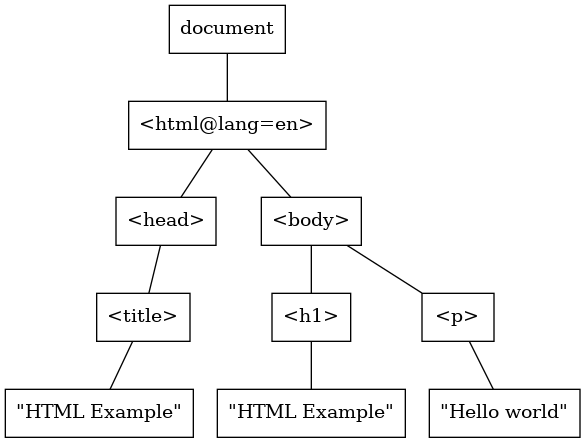
DOM allows access to this tree structure consisting of element nodes, text nodes and attributes.
HTML Markup
A HTML document consists of a tree of HTML elements.
A HTML element delimited between a start tag like
<a>and an end-tag like</a>.There may be text or other tags between the start tag and end tag. This is referred to as element content.
The start tag may contain attributes, like
<a href="submit.cgi">.The set of allowed attributes for any element are predefined with one exception: any element can have attributes with names starting with
data-. Allows extensible attributes.Tags which cannot have any content are referred to as void elements. They should be denoted as simply
<br>or<input type="text">. They can also be denoted as simply<br/>or<input type="text"/>. They are not allowed to use a closing tag as in<input type="text"></input>.Do not confuse void elements with those which just happen to have empty content; do not denote an empty
divas<div id="app"/>, use<div id="app"></div>. A good discussion.
HTML vs eXtensible Markup Language XML
The set of HTML tags and attributes are predefined with the notable exception of
data-attributes. In XML, the set of tags and attributes are not predefined.XML documents must start with an xml declaration
<?xml version="1.0"?>. HTML documents must start with a DTD declaration, currently<!DOCTYPE html>.XML documents must be well-formed: i.e., elements must be properly nested. That need not be the case with HTML.
Empty XML elements must be denoted as either
<tag></tag>or<tag/>. This need not be the case with HTML which permits void elements to be denoted simply as<br>.The tags and attributes of an XML document can be constrained using an external specification language like XML-Schema or RELAX NG. If an XML document meets this external specification, then it is said to be valid.
Absolute and Relative URLs
Absolute URLs are complete URLs containing scheme, hostname and path. Example:
href="https://developer.mozilla.org/en-US/docs/Web/JavaScript".Relative URLs can omit parts of the URL which are filled in from the referring document:
- Use current scheme
Use same scheme as current document. Example:
href="//developer.mozilla.org/en-US/docs/Web/JavaScript".- Use current scheme and host
Same scheme and host as current document. Example:
href="/en-US/docs/Web/JavaScript"- Use current scheme, host and path
Example:
href="Reference/Global_Objects/Array"orhref="../HTML".- Use current URL
Example: different fragment in current document
href="#frag".
Page-Level HTML Elements
-
<html> A single
<html>element must be present enclosing entire content.-
<head> Contains meta-content like
<title>(displays title in browser window bar),<link>for loading CSS stylesheets,<script>for loading JavaScript files.-
<body> Encloses actual document content.
Block-Level Markup
-
<h1>, \(\;\ldots\),<h6> Headings at different levels.
-
<section> Delimits a section of the document. Usually followed by a
<h\(i\)>element.-
<nav> Used for delimiting content used for site navigation.
-
<div> Used for delimiting general block content. Usually used to attach style or behavior to a block using
idorclassattributes.-
<p> Used for delimiting paragraphs.
List Markup
- Unordered Lists
Denoted using
<ul> <li>...</li> ... </ul>- Ordered Lists
Denoted using
<ol> <li>...</li> ... </ol>- Definition Lists
Denoted using
<dl> <dt>...</dt> <dd>...</dd> ... </dl>
Table Markup
Tables delimited using
<table>tags.Rows within a table are delimited using
<tr>tags.Table entries within a row are delimited using
<th> tags (for heading entries) or<td>tags (for data entries).A table entry can span multiple columns (using attribute
colspan) or multiple rows (using attributerowspan).
Inline Markup
-
<span> Simply used to delimit some content, similar to
<div>. Example<span class="keyword">while</span>.-
<em> Emphasized text. Example:
<em>Important</em>.-
<strong> Strongly emphasized text. Example:
<strong class="alert">Warning</strong>-
<img> Used to embed an image Example:
<img src="smile-emoji.gif">. Can also be used at the block level.-
<a> Hyperlinks. Example
See <a href="other-doc.html>other document</a>.
Common HTML Attributes
-
href Specifies absolute or relative URL to another resource.
-
rel Specifies the relationship of the linked to resource from the linking resource.
-
id Specifies an ID for element. The ID must be unique across the entire document.
-
class Value consists of multiple space-separated identifiers. Element class can be used for attaching styling and/or behavior to the element.
class and rel attributes have been used to provide semantics to
markup using microformats
( wikipedia, MDN).
Example microformats:
hCalendar for events, hCard
for contact information,
geo for
geographical information.
Forms
<form action="https://www.google.com/search" method="get"> Search: <input name="q"> </form>
Forms need to be set up using
<form>tags.actiongives URI where form should be submitted.methodcan beget(default) orpost. Other HTTP methods are not supported.Submitting above form with
<input>filled in asbinghamton universitywill perform aGETrequest <https://www.google.com/search?q=binghamton+university>.enctypeused when method ispost. Default isapplication/x-www-form-urlencoded. Usemultipart/form-dataif uploading files. HTML5 allowstext/plain.
Form Controls
All form controls have a
nameattribute which gives the name by which that control is submitted.Usually form controls have to be embedded within a
<form>element, but HTML5 allows using aformattribute specifying theidof any<form>element on that page.Form controls can be
disabledwhich makes them inactive.Add captions for form controls by putting control inside a
<label>element or by specifying controlidin theforattribute for<label>.Can group controls together using
<fieldset>.
Form Input Control
<input type=" TYPE ">
Live example from MDN. Less typing using
Local example
Main form input field.
TYPE traditionally had values
button,checkbox,file,hidden,image,password,radio,reset,submit,text(default).HTML5 added many more variants:
colorfor color-picker,date,datetime-local,time,month,weekfor date-time,email,telfor contact information,number,rangefor numeric information,urlfor URLs.autocompleteattribute allows browser to fill in information previously saved by user.patternattribute is a regex the entire value is matched against.
Miscellaneous Form Controls
-
<select> Provides a menu of options using embedded
<option>elements. Specifymultipleattribute to allow multiple options to be selected. Can make an option selected by setting itsselectedattribute.-
<textarea> Multiline text input.
Escaping Special HTML Characters
HTML metacharacters can be represented by using character references with syntax inherited from SGML.
Named character references
<,>,"and&can be used to represent the HTML metacharacters<,>,"and&respectively.Numerous other named character references in HTML like
λandΔto represent \(\;\lambda\) and \(\;\Delta\) respectively.Numeric character references can be used to represent any unicode character using
&#nnnn;&#xhhhh;where nnnn is its code point in decimal and hhhh is its code point in hex.Typically, one would depend on a library or framework to perform the escaping and unescaping.
An Example HTML Form
<p>Please update your cruise departure date</p>
<form method="POST" class="grid-form" action="/cgi/echo.mjs">
<label for="departure-date">Departure Date</label>
<input type="date" name="departure-date" id="departure-date">
<label for="cruise-line">Cruise Line</label>
<select id="cruise-line" name="cruise-line">
<option value="">Select</option>
<option value="royalCarribean">Royal Carribean</option>
<option value="pAndO">P&O</option>
</select>
<label></label>
<button type="submit">Submit</button>
</form>
renders as
Please update your cruise departure date
Stylesheets
Current best practice is to relegate presentation to stylesheets.
Can be specified using external stylesheets, using
<link>elements.Can also be specified using internal stylesheets using
<style>elements.Can also be specified inline for an individual element using
styleattribute.Precedence (in descending order) inline, internal, external.
Linking to External Stylesheets
<link rel="stylesheet" href="style.css"/>
<link>is a void element; the end tag must not be present.Stylesheets are accessed synchronously. Content cannot be rendered until stylesheets available.
<link>elements should be within the<head>section, though most browsers also allow within<body>.Various workarounds use JavaScript to load stylesheets asynchronously.
Also used with
rel="icon"to load favicons.
Cascading Style Sheets
Cascading Style Sheets (CSS) specifies priority rules (cascade) between different style declarations which may apply to a element.
A CSS stylesheet consists of a set of rules.
A rule consists of a selector followed by a brace delimited set of CSS declarations separated by
;.p .highlight { background-color: yellow; color: blue }Will not cover CSS declarations.
Will cover CSS selectors in depth as
document.querySelector()anddocument.querySelectorAll()allow the use CSS selectors to select HTML elements to manipulate using scripts.
Simple CSS Selectors
- Universal Selector
An asterisk
*selects all elements; usually used in conjunction with other selectors.- HTML Element Names
Simply specify name of HTML element. Examples
p,a,table.- Class Selectors
Name of class preceeded by a
.(period). Examples.highlight,.important.- ID Selectors
ID of element preceeded by
#. Examples include#form1,#table1. Note that ID must be unique in document.
Attribute Selectors
Attribute Selectors select elements by attribute value.
-
[attr] Selects all elements having attribute
attr. For example,[href]selects an element having anhrefattribute),-
[href=VALUE] Selects all elements having
hrefattribute having specific valueVALUE.-
[href*=test] Selects element having
hrefattribute whose value containstest.-
[href^=test] Selects element having
hrefattribute whose value starts withtest.-
[href$=test] Selects element having
hrefattribute whose value ends withtest.-
[class~=KLASS] Selects an element having a
classattribute which is a list of whitesace separated words, one of which matchesKLASSexactly.
Combining Selectors
- Constrain
Can follow selector by class or id selectors (without spaces).
p.chemicalmatchespelements having classchemical.- Descendent
Simply write selectors adjacent to each other separated by a space. Example:
.chemical pselects allpelements which are descendents of an element which has classchemical.- Child
Write selectors separated by a
>. Example:.chemical > pselects allpelements which are direct children of an element which has classchemical.
Combining Selectors Continued
- Sibling
Write selectors separated by a
~. Example:.chemical ~ pselects allpelements which follow (not necessarily immediately) an element which has classchemical.- Adjacent Sibling
Write selectors separated by a
+. Example:.chemical + pselects allpelements which immediately follow an element which has classchemical.- Multiple
Separate selectors by commas
,to have multiple selectors apply to the same set of declarations.
DOM Overview
The Document Object Model (DOM) is a programming interface for HTML or XML documents.
Models document as a tree of nodes.
Nodes can contain text and other nodes.
Nodes can have attributes which include style and behavior attributes.
Possible to get all nodes of a particular type, specific
classorid.
Document Object Model
API to access parsed HTML/XML documents.
Designed to be used from any language, but within browsers the only language supported currently is JavaScript.
Datatypes include
document,element,attribute.Global element is
window.All properties of
windowobject are also available as global variables.
Document
Current document available as
documentproperty of globalwindow(akaself) object. Hence available simply asdocument.Numerous properties including
location(URL, givinghref,protocol,hostname,port,pathname,search,hash),contentType,body,cookie(cookie defs separated by;).Numerous methods including
createElement()andcreateAttribute().A
document.documentElementis rootElement.
Element
Represents an individual HTML element.
Properties include
id,classList,innerHTML(markup within element),innerText(human-readable text within element),textContent(all text within element),attributes(mapNamedNodeMapof attributes).Methods include
getAttribute(),getAttributeNames(),removeAttribute(),setAttribute(),Can search for sub-elements matching CSS selectors using
querySelector()andquerySelectorAll(). The latter returns aNodeListwhich is array-like (supports.lengthand indexing) and also supportsforEach.Legacy methods:
getElementsByTagName(),getElementsByName(),getElementById(),getElementsByClassName().
Attributes versus Properties
Distinguish between attributes and properties. The former corresponds to the markup, the latter corresponds to properties of the constructed DOM object. Fairly complex rules govern attribute-property mapping.
Consider text input
<input name="n" value="John">accessed as DOM elementw. Initially,w.value,w.defaultValueandw.getAttribute('value')are both equal toJohn. However, ifinputelement content is changed toJane, thenw.valueisJanebutw.getAttribute('value')remainsJohn;w.defaultValueremainsJohn. Running example.
DOM Play
Events
When browser events (like key presses, mouse clicks, page loads) occur, browser calls a event handler.
Historically, different browsers had different ideas of how a event was propagated between an element and its containing elements.
DOM level 0 allowed only a single handler for each event for an element using syntax like
element.onclick = function(event) { ... }. Problematic in that different scripts may each try to add handlers for the same event.In DOM level 0 event bubbles up from leaf element on which event occurs to its parent all the way up the DOM tree.
DOM level 2 event model has a capture phase (before bubble phase) where event propagated down from the top level of the DOM tree to the leaf element causing the event.
DOM level 2 allows adding multiple handers for an event using
addEventListener(eventType, handler, useCapture).
Some DOM Events
DOMContentLoaded: Initial HTML document loaded and parsed; stylesheets, images, asynchronous scripts may still be loading.load: complete document, including all dependent resources have been loaded.Focus events
focus,blur.submit: a form is being submitted.Keyboard events:
keydown,keyup,keypressed; the last fires continuously.Mouse events
click,dblclick,contextmenu,mouseenter,mouseleave,mousemove(fires continuously),mouseover,mouseout,mousedown,mouseup. Use correspondingpointer*events which would work across multiple devices like mouse and phone touch.change: value of some<input>,<select>or<textarea>element has been changed by the user.
Handler Function
Within handler function
thisis set to the DOM element on which the handler was registered.First argument is an
Eventobject with properties like:target: the DOM element on which the event was dispatched.currentTarget: the DOM element on which the handler was registered.type: Name of event.For keyboard events
key: value of active key.For mouse events, properties
client[XY],offset[XY],page[XY]: coordinates of mouse pointer in local coordinates, relative to target node, relative to entire document.preventDefault(): calling this function cancels event.stopPropagation(): prevents propagation of event.
Linking to JavaScript: Traditional "scripts
<script src="script.js"></script> <script> //inline script ... </script>
End tag must be present.
Without extra attributes, the script is accessed synchronously. Blocks the HTML parser while the script is downloaded and executed.
For best efficiency, include after bulk of document body just before
</body>tag.Can include boolean attribute
defer: HTML parsing continues, script loads asynchronously and run after HTML parsing complete.Can include boolean attribute
async: HTML parsing continues, script runs asynchronously after loading.
Linking to JavaScript: Modules
<script type="module" src="module.mjs"></script>
End tag must be present.
Module is downloaded in parallel with HTML parsing (as though attribute
deferis present within<script>tag).Module code is executed only after HTML parsing is completed.
Module can
importother modules.Module can
exportJavaScript objects.Module code is executed in
strictmode turning off problematic JavaScript features.Can be included within
<head>...</head>section.
For more details, see this gist.
Modern HTML
Separation of concerns:
Presentation relegated entirely to CSS using external stylesheets.
Behavior relegated entirely to unobstrusive javascript.
HTML should specify content in as semantically meaningful a way as possible.
Do not use tables for layout, only for information which is naturally tabular in nature.
Use semantically appropriate HTML tag if possible, minimize use of semantically meaningless
divandspan.Link to external semantics using itemscope and friends (a modern way of doing microdata) or HTML + RDFa.
Unobstrusive JavaScript
Different technologies used for different concerns:
- Content
HTML used for content.
- Presentation
CSS used for styling.
- Behavior
JavaScript used to specify behavior.
Do not mix technologiess within a single file.
Best practice is to split out into separate
*.html,*.cssand*.jsfiles.Modern technology blurs lines between concerns; CSS 3 contains support for visual behavior traditionally achieved using JavaScript. Nevertheless it remains a good organizational principle.
Bad Code
In doc.html:
<a href="submit.cgi"
onClick="checkForm(this)"
style="font-weight: bold">
Submit
</a>
Uses CSS and JavaScript code within attributes of HTML elements.
Maintaining file will require content, presentational and programming skills.
Better Code
In
doc.htmlmaintained by content specialist or a Content Management System (CMS):<a href="submit.cgi" id="submit">Submit</a>.In
doc.cssmaintained by web designer#submit { font-weight: bold; }.In
doc.jsmaintained by front-end programmer:document.getElementById('submit') .onclick(checkForm(this)).
Separate concerns, separate files, separate specialists.
doc.htmlwill need to referencedoc.cssstylesheet anddoc.js.In practice, single
.cssstylesheet,.jsfile shared by multiple html documents.Element
classandidattributes become the interface between specialists. Need to be maintained with the same care as a public API.
Clocked Counter
Fetch
fetch(urlOrRequest, options=undefined)
Returns a
Promise<Response>. Fails only on network errors. AResponsehas anokproperty which is true iff the HTTP status is2xx.A
Responsehas atext()method which returnsPromise<String>.A
Responsehas ajson()methods which returns aPromise<Object>.optionscan be an object. Properties include:method: The HTTP method.headers: aHeadersobject.body: the body of the request. Can be aStringorFormData.
Fetch Examples
//a GET request for text
const response = await fetch(url1); //default get
const html = await response.text(); //assume response.ok
//a GET request for JSON
const obj = await (await fetch(url2)).json();
//a POST request with JSON request and response
const data = { ... };
const result = await
(await fetch(url3, {
method: 'POST',
headers: {'Content-Type': 'application/json', },
body: JSON.stringify(data),
})).json();